Main measurement targets
On the Main measurement targets settings page, consumption targets for the main measurements of the building can be set by energy type. Based on the consumption targets, the Portal calculates the price and CO2 emission targets for the building automatically.
Targets can be created based on the previous year’s targets or the realized consumption. For example, 90% of the last year’s consumption can be set as the target level. Targets can also be entered manually, if data from previous years do not exist or if you do not want to use them.
Calculating the price and CO2 emission targets requires that the prices and the CO2 emission factors have been set on the Prices and emissions settings page.
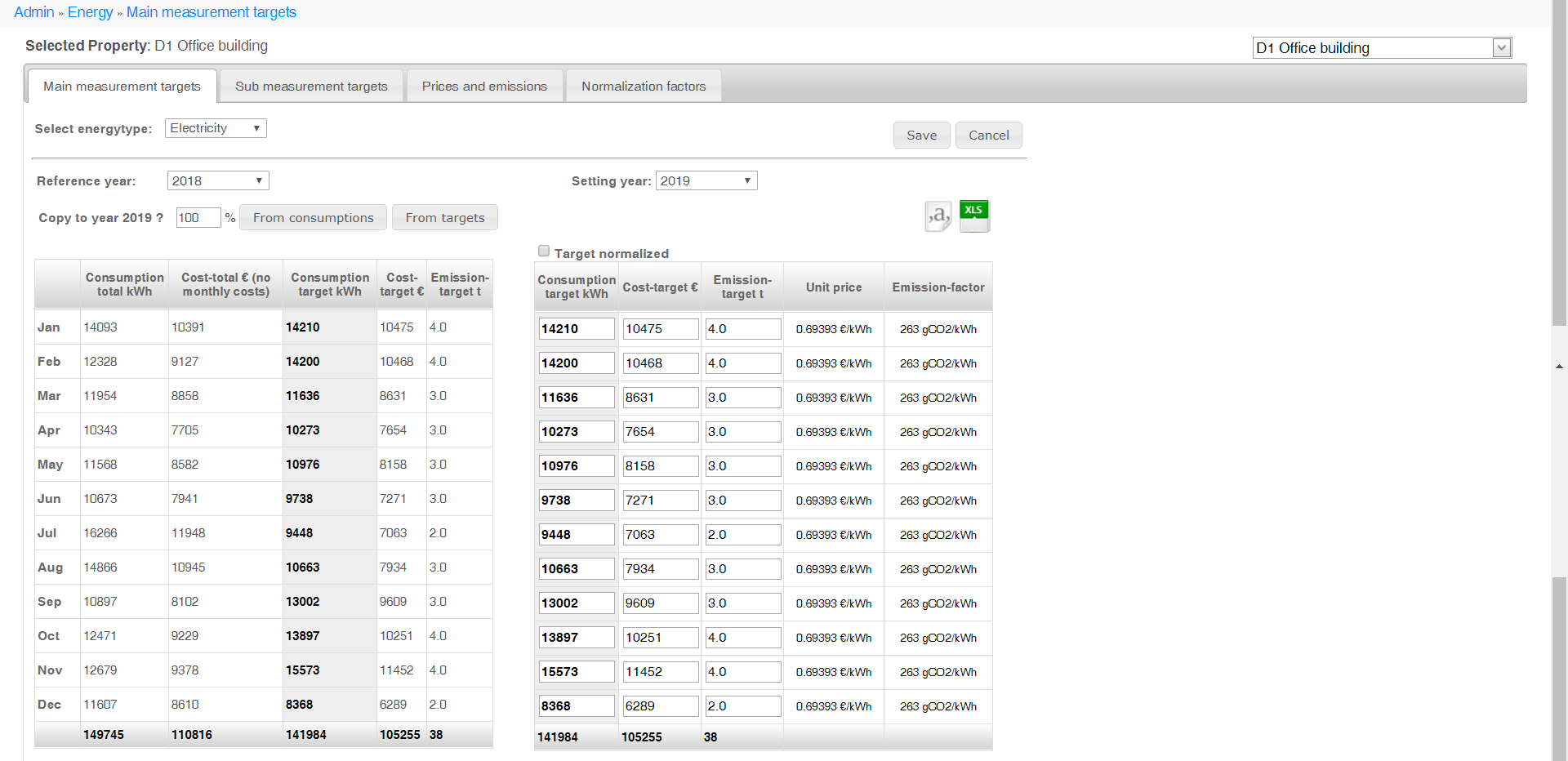
Setting consumption targets
Selecting the building
Select the building, for which you want to set consumption targets from the drop-down menu in the top right corner of the page.
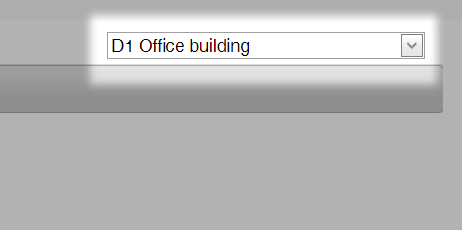
Selecting the energy type
Select the energy type, for which you want to set consumption targets from the Select energy type drop-down menu.

Selecting the reference year
Select the year used as reference from the Reference year drop-down menu.

Selecting the setting year
Select the year, for which you want to set consumption targets from the Setting year drop-down menu.

Reviewing the targets
The realized consumptions from the selected reference year are shown in the table on the left.
You can add targets for the setting year in the table on the right either by using the reference year data as a basis or by editing them manually.
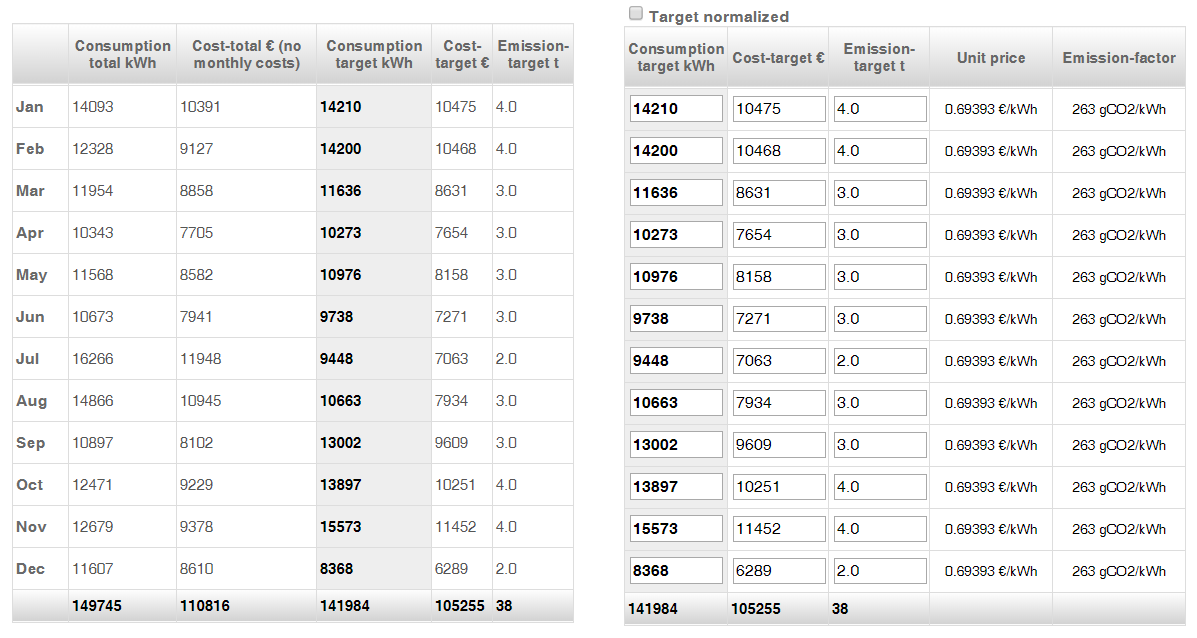
| Note | |
|
Editing the values initiates a recalculation of the Portal’s reports and KPI values. If there is a lot of data, it may take a few minutes before the results of the calculations have been updated on the reports. |
| Note | |
|
The targets for the setting year can be normalized by selecting the Target normalized check box. If the Target normalized check box has not been selected, the targets must be set without normalization. |
Setting consumption targets based on data from the reference year
Setting the target percentage
Enter the consumption targets for the next year as a percentage of the realized consumption of the reference year in the Copy to year field.
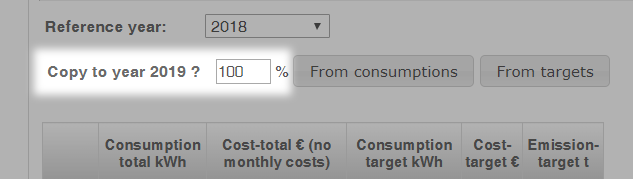
Example
If you want to reduce the consumption target for 2019 to 90 per cent of the realized consumption during 2018, enter the value 90 to the field Copy to year.
Selecting the target reference point
By clicking the From consumptions button, the system calculates consumption, price and CO2 emission targets by using the realized consumptions of the reference year as the basis for calculation.
By clicking the From targets button, the system calculates consumption, price and CO2 emission targets by using the targets of the reference year.
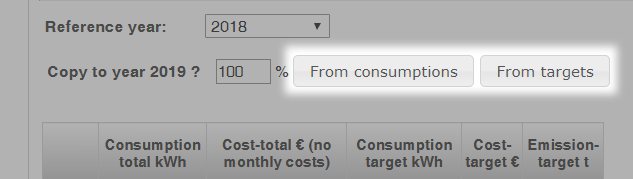
The new targets are updated in the table on the right.
Saving the target
Save and update the targets for the building by clicking the Save button.
You can clear the selections you have made by clicking the Cancel button.
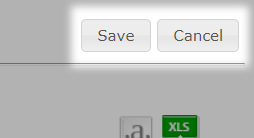
If unsaved changes have been made on the page, the following text is shown.

Viewing the targets in different file formats
Viewing the targets as a text file
You can download the targets for the selected setting year as a text file by clicking the Download txt-file button (  ).
).
Viewing the targets as a spreadsheet
You can download the targets for the selected setting year as an XLS file suitable for spreadsheet programs by clicking the Download XLS-file button ( ).
).