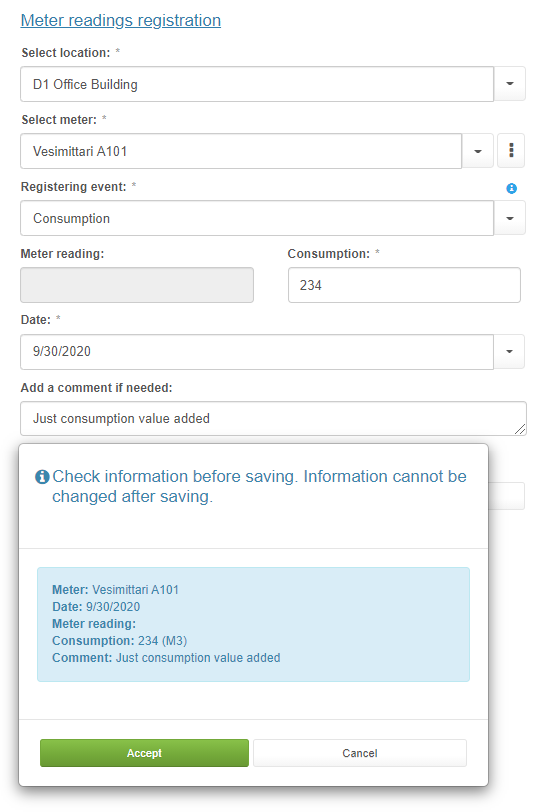Energy management
Main meter report
The Main meter report shows the consumption of purchased energy in the selected building by type of energy. Purchased energy includes electricity, heat, water and cooling, all of which have a separate graph on the main meter report.
The consumption can be compared with a target set for each building by the administrator.
Energy management
| Note | |
|
The main meter report only shows the amount of purchased energy. The total energy consumption may differ from the amount of purchased energy. |
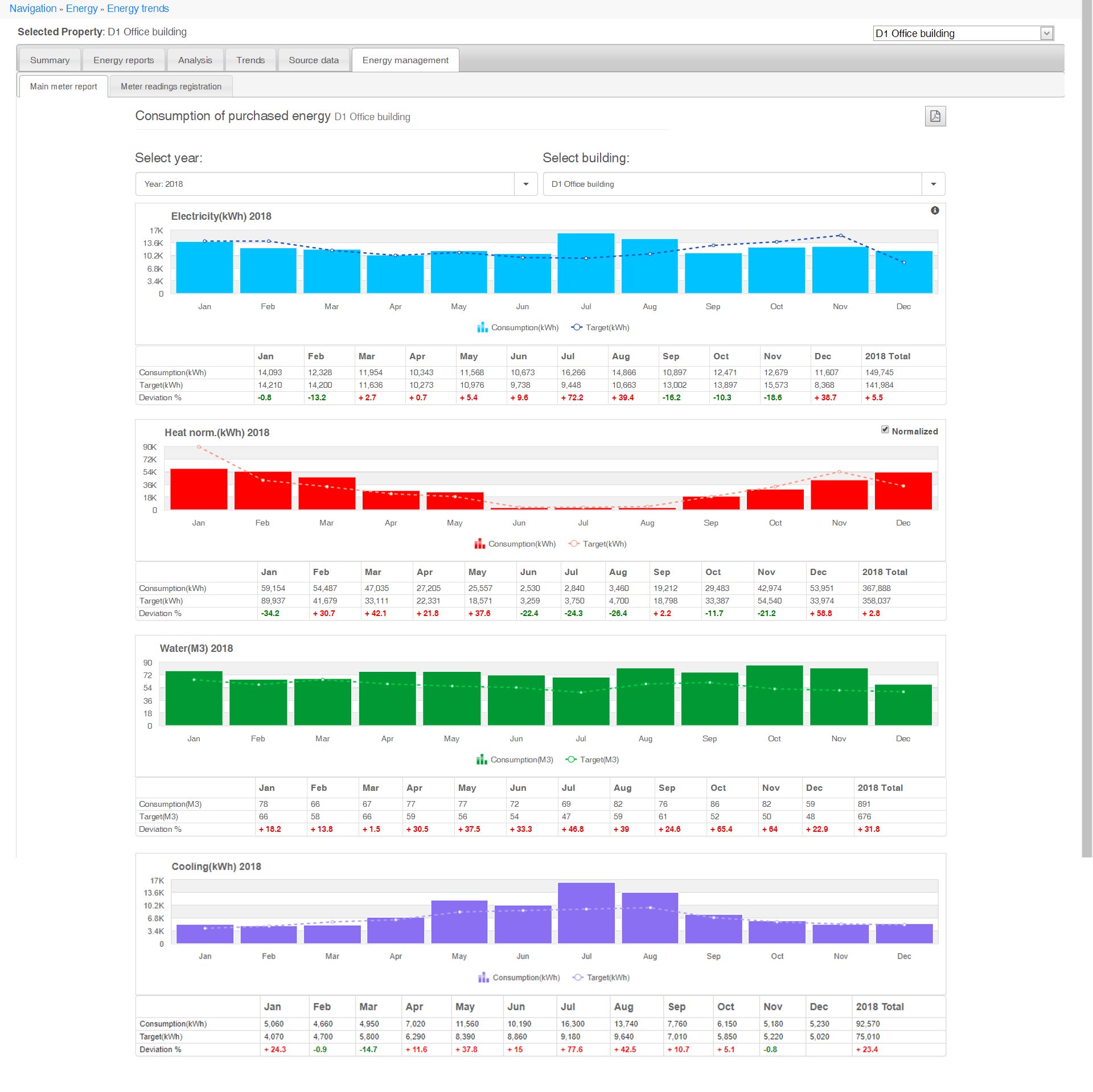
Information selected for the report
Selecting the year
The consumption of purchased energy is shown by year by default. Select the desired year from the Select year drop-down menu.
| Note | |
|
The daily or monthly information can be seen in the monthly or daily view. |
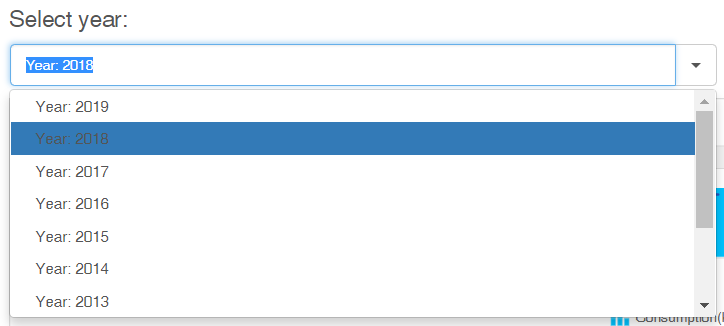
Selecting the building
If more than one building has been specified in the Portal, the information of the building’s purchased energy is shown on a building-specific basis. Select the desired building from the Select building drop-down menu.
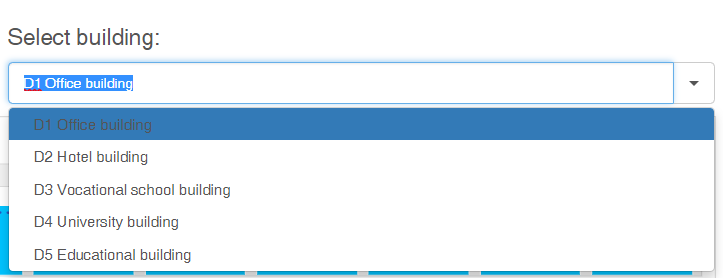
| Note | |
|
The administrator specifies the buildings shown to the user. |
Downloading a report
A report on the consumption of purchased energy for the selected building and year can be downloaded as a PDF file by clicking the Download PDF-file button ( ) in the top right corner of the screen.
) in the top right corner of the screen.
In the window that opens, select the types of energy to be included in the report.
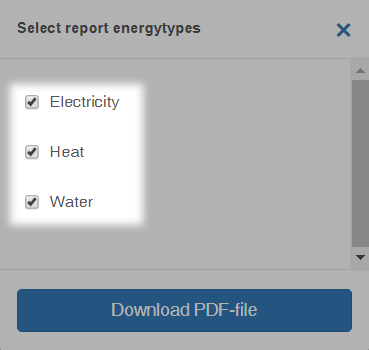
After selecting the desired energy types, download the PDF file by clicking the Download PDF-file button.
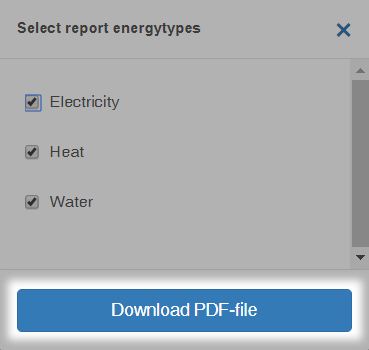
Report graphs
The consumption graphs can be viewed on three different levels
You can browse the views by drilling into the selected value on the graph. Click a column in the graph to drill into the graph.
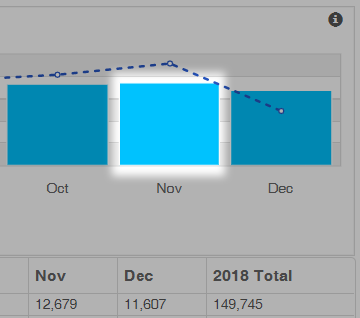
You can return to the previous view by clicking the Back button in the top right corner.

The values presented in the graph can also be shown by clicking the Show values button in the top right corner.
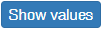
Year view
The year view shows the consumption values of purchased energy for the selected year by month. The monthly consumption can be compared to the target values.
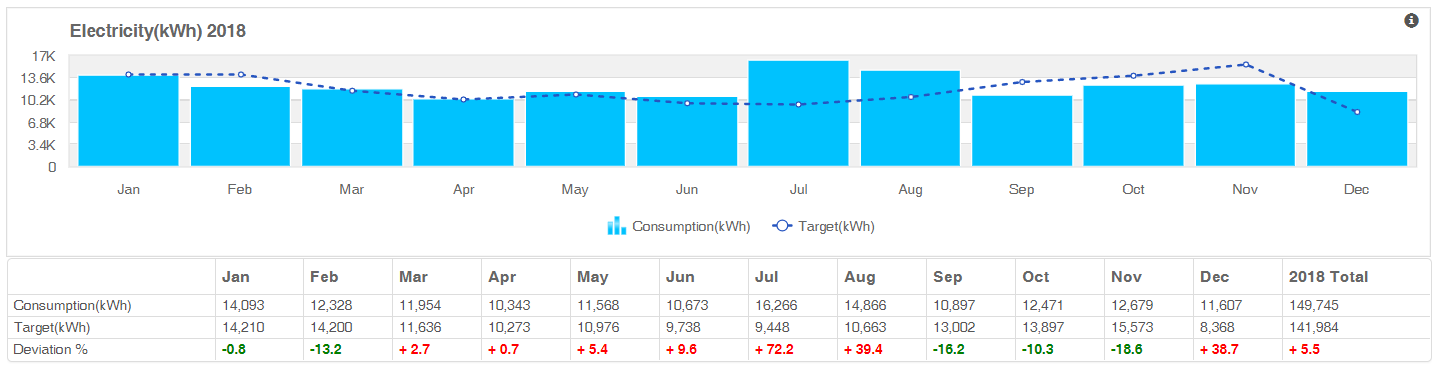
Month view
The month view shows the consumption values of purchased energy for the selected month by day.

| Note | |
|
The target values are only shown in the year view. |
Day view
The day view shows the purchased energy consumption values for the selected day by hour.

| Note | |
| The target values are only shown in the year view. |
Energy types
Each type of energy has its own graph that displays the consumption compared to the target.
The consumption and target values and the deviation percentage are shown in the table below the graph. The deviation percentage tells how well the consumption matches with the target.
The total amount of purchased energy is shown in the Total column of each table.
Electricity
The Electricity graph shows the amount of purchased electricity for the selected time period.
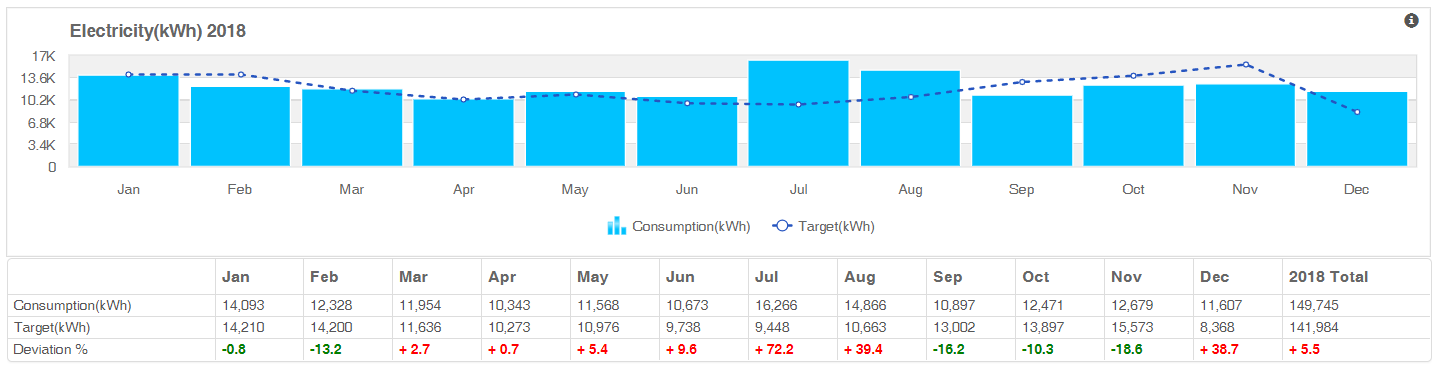
Heat norm.
The Heat norm. graph shows the amount of purchased electricity used for heating for the selected time period.
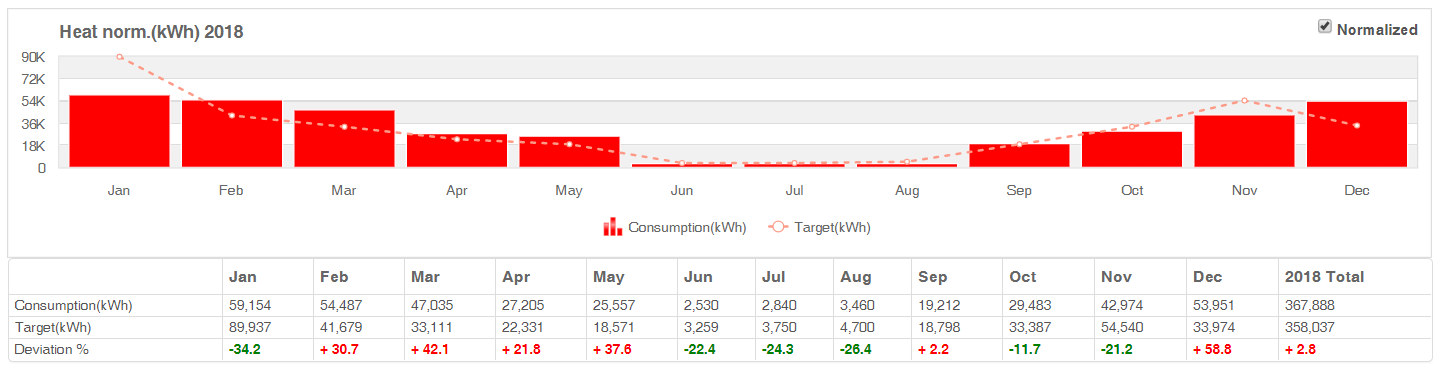
| Note | |
|
The values of the Heat norm. graph can be normalized by selecting the Normalized check box in the top right corner of the graph. |
Water
The Water graph shows the amount of purchased water consumed during the selected time period.
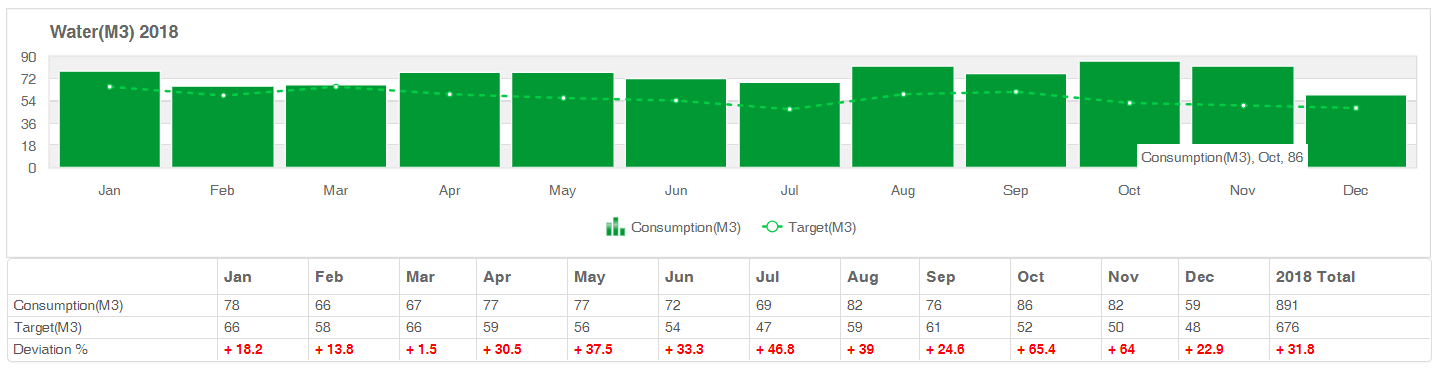
Cooling
The Cooling graph shows the amount of purchased electricity used for cooling during the selected time period.
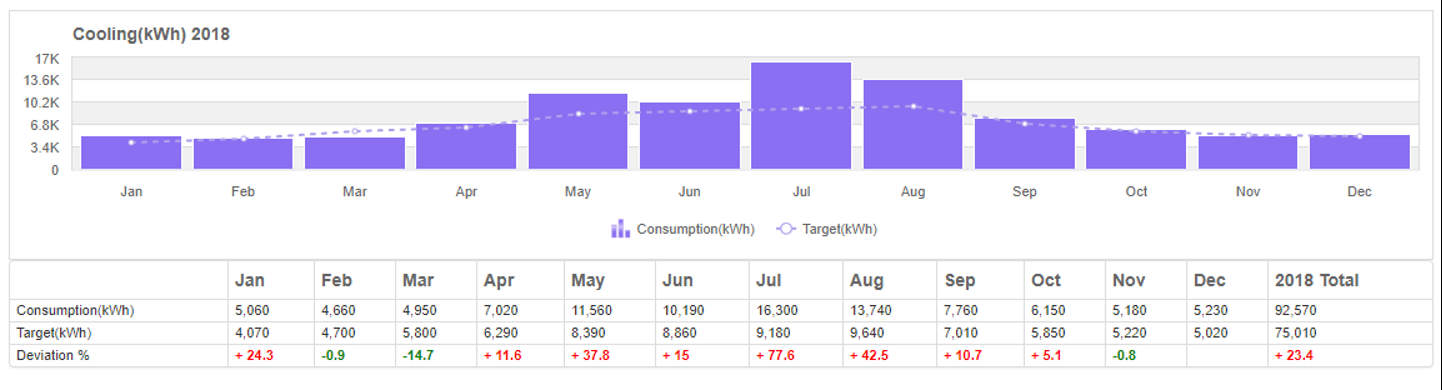
Meter readings registration
Meter readings registration is a tool that can be used to register meter readings in the system manually. If the building’s meter readings are not read automatically, this tool can be used to enter them manually.
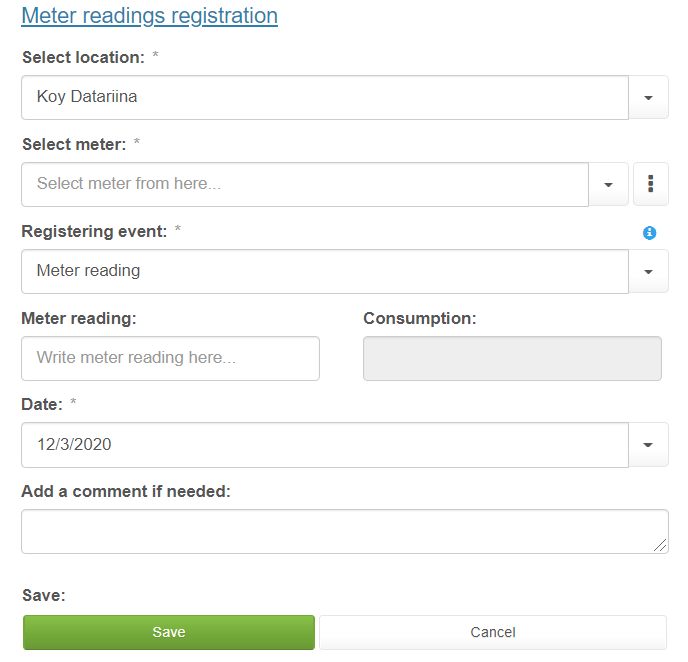
Entering meter readings into the system
Required information
The following information is required to register meter readings:
- Building
- The meter, whose readings will be registered
- Meter reading
- Date when the meter reading was read
- Comment (not required)
| Note | |
|
If the meter reading is entered with a decimal, the language selected in the Variable: Portaali is not defined in the project. determines the decimal separator. (Use a comma ',' in Finnish and a period '.’ in English) |
Viewing previous readings
Open the previous readings by clicking the Previous readings... button.
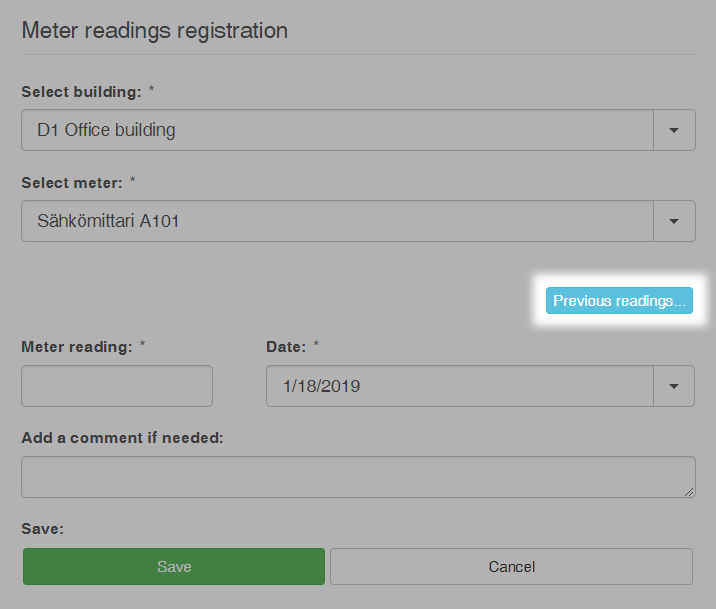
The following window opens.
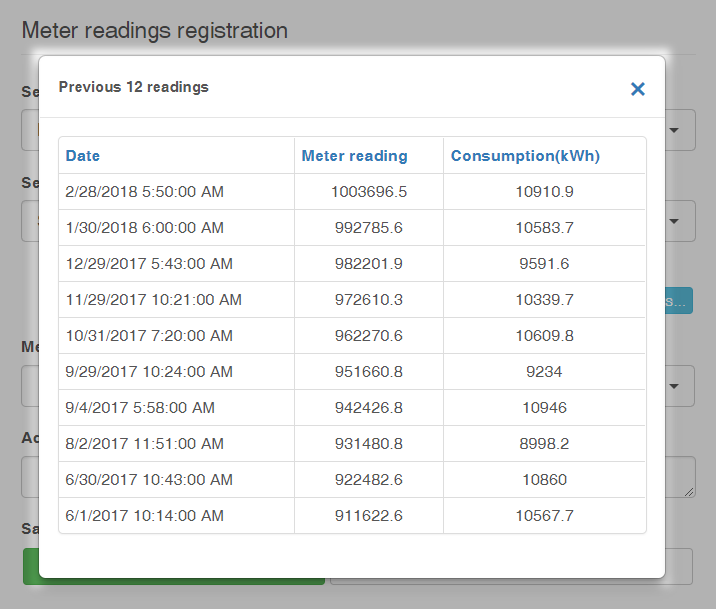
| Note | |
|
Consumption is a value usually calculated automatically for each meter reading that indicates the difference between the new and the previous reading. |
Saving the meter reading
In order to save the new meter reading in the system, click the Save button. The Cancel button clears the meter reading fields.
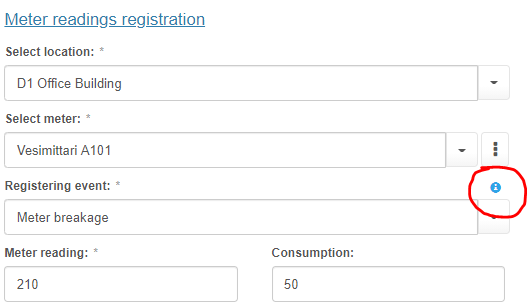
Different Registering Event types
- Meter reading
- Normal meter reading, not Meter Rotation, Meter readings start or Meter Breakage.
- Reading date and Meter reading needed to input.
- Consumption is calculated automatically.
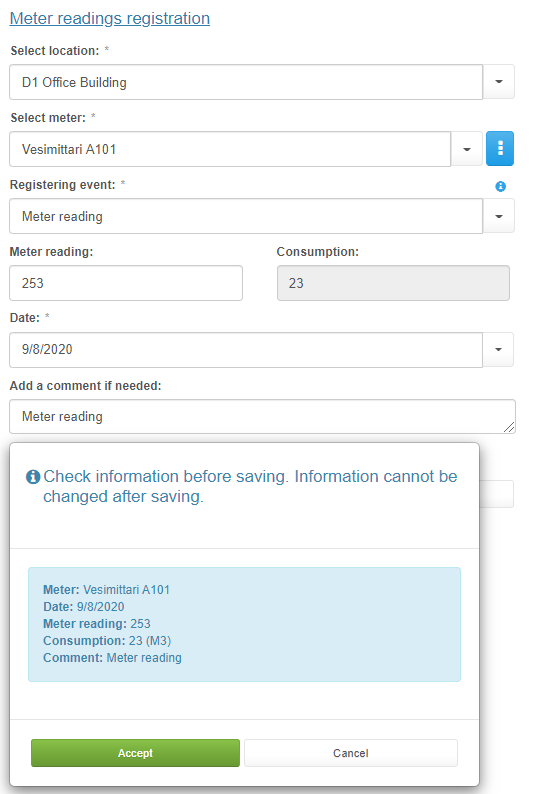
- Meter rotation
- When Meter has rotated over.
- Maximum meter reading, Reading date and Meter reading is needed to input.
- Consumption is calculated automatically
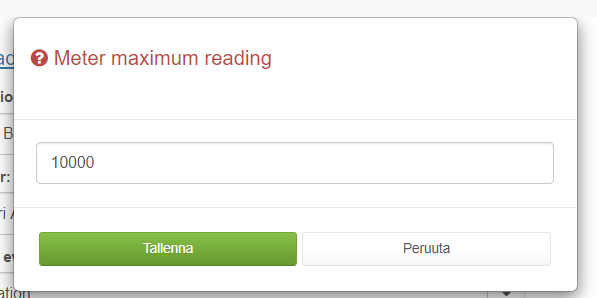
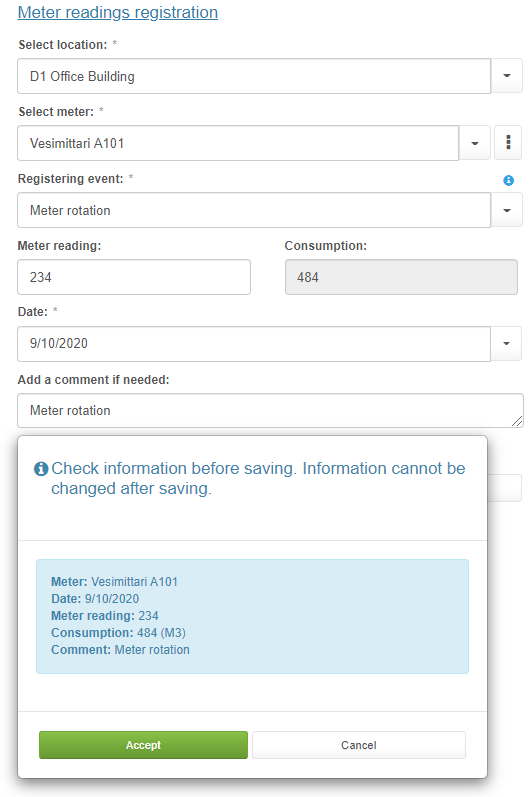
- Meter readings start
- First meter reading in series. Meter has been changed to new or used.
- Reading date and Meter reading is needed to input.
- Consumption is not calculated before the next registration.
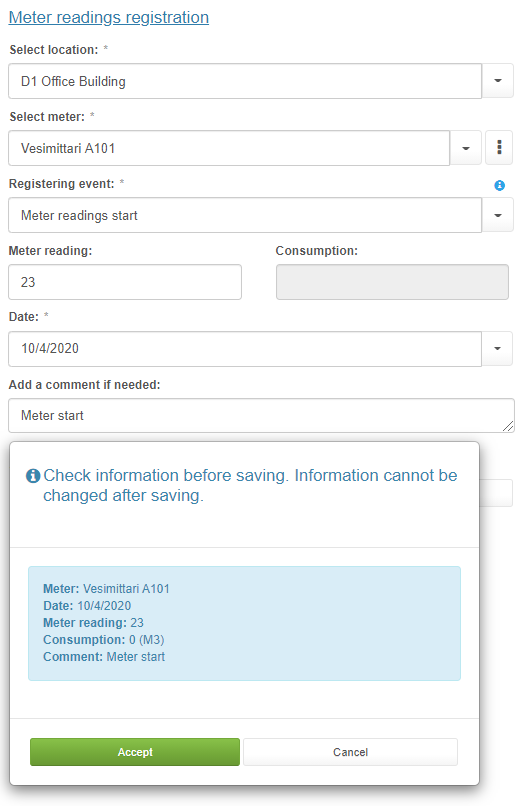
- Meter breakage
- When meter has been broken and meter readings series start again.
- Reading date, meter reading and estimated consumption during the breakage need to be inputted.
- Consumption is not calculated but user estimated consumption is used if it is added.
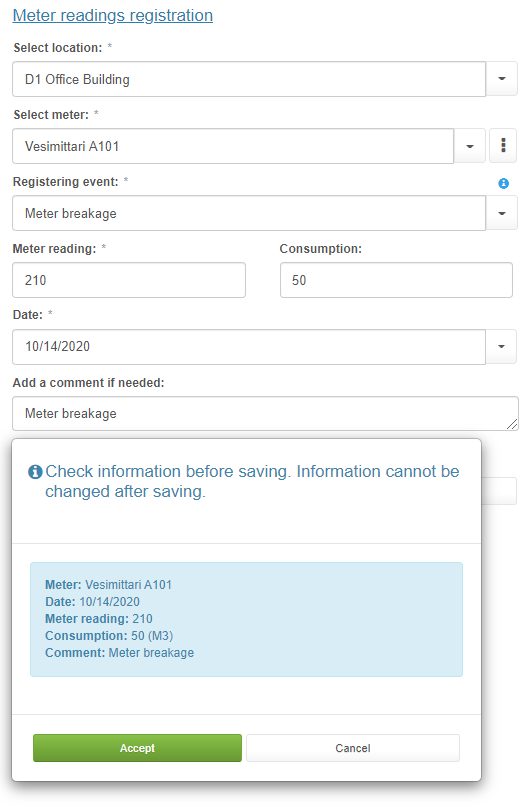
- Consumption
- Only Consumption Meter readings are not used.
- Reading date and Consumption is needed to input.